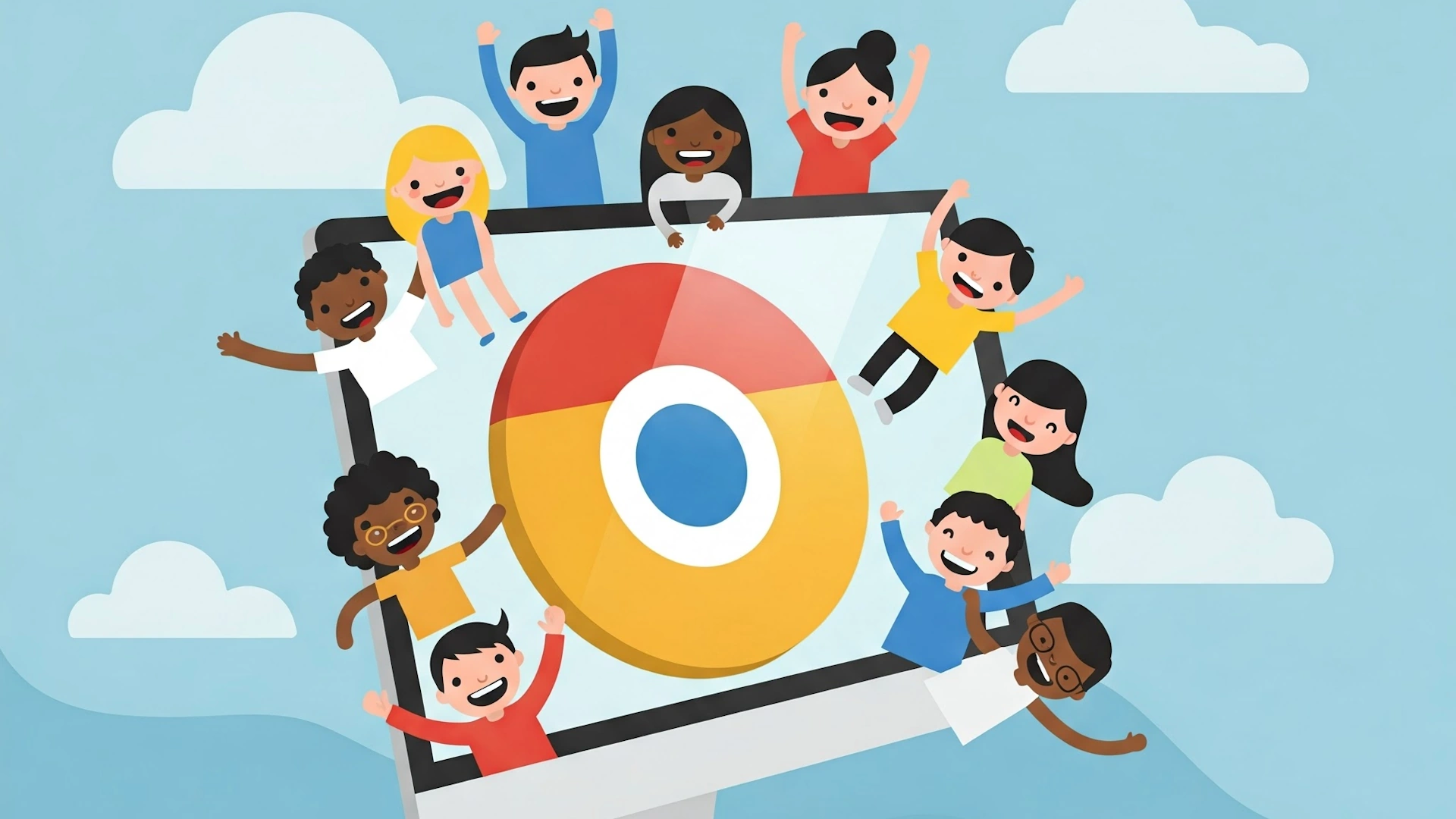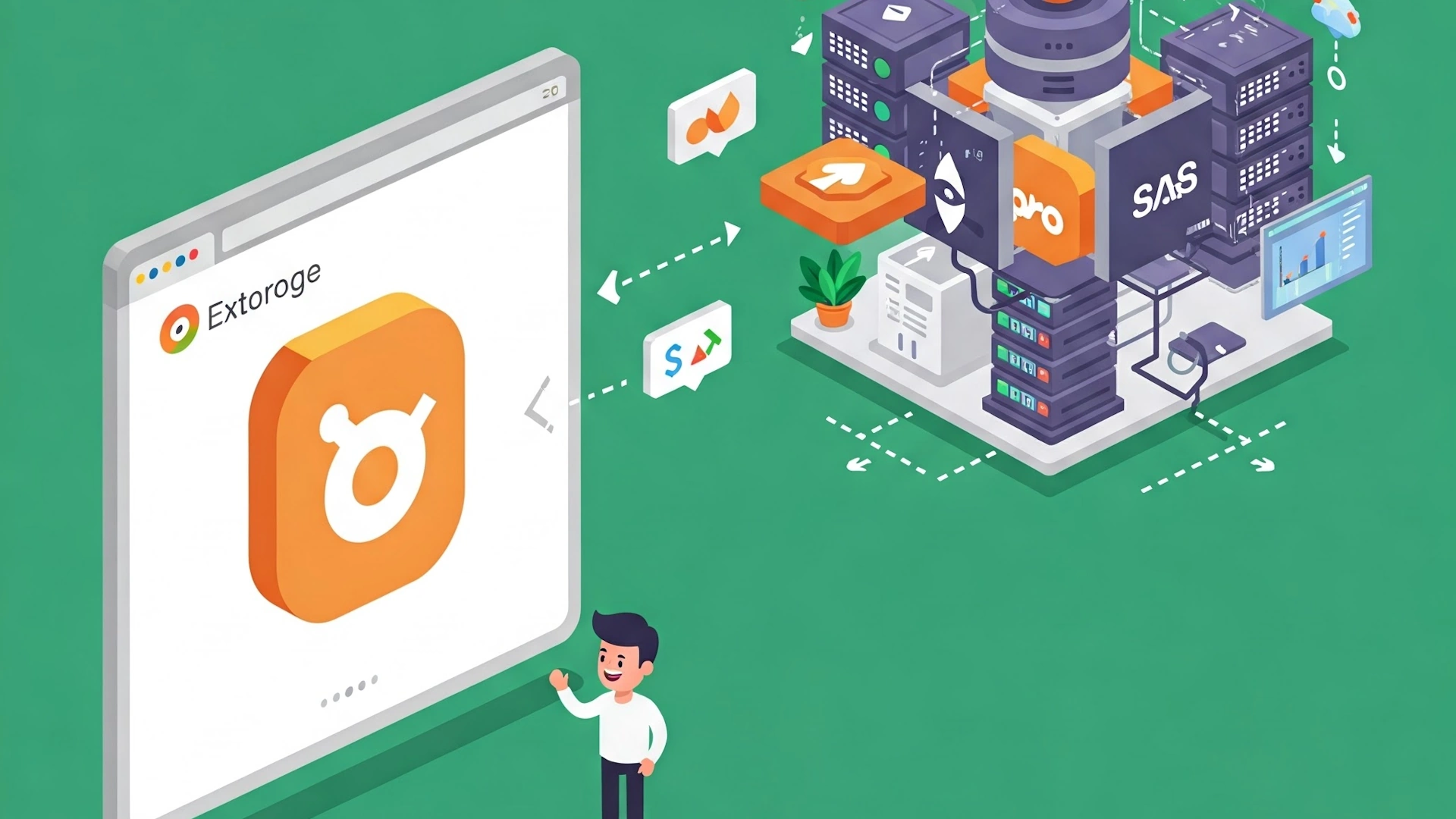Creating a Chrome extension is only half the battle. The other half is convincing users to install it. Your Chrome Web Store listing is the digital storefront for your product, and just like a shop window, it has to attract attention, spark interest, and drive action. Whether you’re building your first extension or looking to boost growth on an existing one, optimizing your listing can make a significant difference in your install rate.
This guide will walk you through proven strategies to maximize visibility, trust, and conversions from your Web Store page. We have also added deeper strategies and advanced techniques to go even further.
Table of Contents
1.
1.
2.
2.
1.
3.
1.
2.
3.
4.
1.
2.
5.
1.
2.
6.
1.
2.
7.
1.
2.
8.
1.
2.
9.
1.
2.
10.
1.
2.
11.
1.
2.
12.
1.
13.
Craft an Attention-Grabbing Title
Keep It Clear and Descriptive
The title of your Chrome extension should tell users exactly what it does. Avoid being too clever or vague. A user browsing the store should instantly understand your product’s purpose just by reading the name.
Instead of naming your extension something generic like "FocusTool," try: "FocusTool: Block Distractions and Boost Productivity."
Use Relevant Keywords
Including keywords that users are likely to search for increases your discoverability. If your extension manages tabs, words like "tab manager," "browser organization," and "productivity" might be important.
Do keyword research and include high-intent terms without keyword stuffing. Keep the title natural and readable.
Write a Persuasive Short Description
Hook Users in One Line
The short description is what shows up in search results and previews. Make it count. This is your chance to grab attention with a quick, impactful statement.
Use this space to clearly state what your extension does and the main benefit. For example: "Save time and stay organized with our smart tab manager designed for productivity-focused users."
Make sure the benefit is immediately clear and that it’s user-centered.
Optimize the Full Description
Tell a Story
The full description is your chance to dive deeper. Start by explaining the problem your extension solves and why it exists. Then show how it works and what makes it different from others.
Highlight Benefits Over Features
Many developers list every feature, but users care more about how your extension will improve their day. Say: “Save 2 hours a week with automatic form filling,” instead of “Includes auto-fill functionality.”
Use Formatting to Improve Readability
Break up long paragraphs. Use short sentences. Include line breaks between sections, and use all-caps or emojis for light emphasis (sparingly). Structure the content so it’s easy to skim.
Why Creating a Chrome Extension is a Great Choice Over Other Software Products
Discover why creating a Chrome extension is a great choice over other software products, with low costs, easy updates, and access to a large user base.
Use High-Quality Visuals
Add Clear Screenshots
Screenshots should be clean, relevant, and show the extension in action. Highlight what users will experience after installing.
Avoid overly cluttered images or showing too many features in one screenshot. Include captions if needed to clarify what’s being shown.
Include a Demo Video
A short video can dramatically increase installs. Show how your extension works, how to get started, and the key benefits. Keep it under two minutes and focus on visual clarity.
Even a basic screen recording with voiceover can boost conversions. Users often prefer watching to reading.
Choose the Right Category and Tags
Category Selection Matters
Pick the category that best fits your product. Choosing the wrong one can hurt your visibility. For example, if your extension helps with task management, “Productivity” is a better choice than “Fun.”
Add Relevant Tags
Tags help users find your extension when searching. Use keywords related to your core functionality. Chrome allows five tags, use them wisely.
Research similar popular extensions to see what tags they use and test a few combinations over time.
Ask for and Showcase User Reviews
Social Proof Builds Trust
Extensions with higher ratings and reviews are more likely to get installed. Positive reviews validate your extension and encourage others to try it.
Reach out to early users and ask for honest feedback. Include a friendly reminder in your onboarding flow or UI. You can even prompt users after they’ve had a successful experience.
Highlight the Best Reviews
Chrome sometimes displays featured reviews. Make sure your earliest supporters know what kind of feedback you’re looking for, specific, helpful, and positive.
Avoid fake reviews. They are often detected and can hurt your reputation.
How to Get Your First 1,000 Users for Your Chrome Extension
Discover how to grow your Chrome extension to 1,000 users with smart marketing, freemium models, SEO, and community engagement to drive downloads and sales.
Keep Your Listing Up to Date
Reflect New Features and Improvements
As your extension evolves, so should your listing. Update your screenshots, title, and description to reflect the latest version.
Mention new features and how they add value. Users browsing your page should see that your product is actively maintained.
Use Updates to Re-Engage Users
Each time you push an update, you have an opportunity to reconnect with users. Share what’s new through the changelog and consider writing a blog or social post about the update.
Localize Your Listing for Global Reach
Translate for More Users
If your extension has users around the world, translating your listing into other major languages can help you expand. Start with languages like Spanish, French, or German based on your user demographics.
Adjust Messaging Culturally
Localization isn’t just translation. Make sure your messaging feels natural in the target language. Use local terms and idioms when appropriate.
You can use native speakers or language services to help with high-quality localization.
Add Trust Signals
Feature Partner Badges or Certifications
If you are a verified publisher or partner, make that visible. People are more likely to install something that looks official and backed by a trusted source.
Add Company or Developer Information
Letting users know who is behind the product makes it feel safer and more reliable. You can include a brief company profile or link to a professional website.
Scaling Your Chrome Extension into a Profitable SaaS Business
Turn your Chrome extension into a full-scale SaaS by adding cloud features, expanding platforms, and using smart monetization to build a sustainable business.
Promote Externally to Drive More Traffic
Use Landing Pages and Content
Your listing does not have to work alone. Create a landing page that links directly to your extension. Use blog posts, tutorials, or case studies to drive traffic.
Link to your Chrome Web Store listing from your website and across social media.
Launch on Product Platforms
Consider launching or announcing your extension on platforms like Product Hunt, Reddit, or Indie Hackers. These communities can drive high-intent traffic that turns into installs.
Analyze Performance and Iterate
Monitor Your Metrics
Chrome provides some analytics on extension performance. Track install numbers, ratings, and uninstalls to understand what’s working.
If you see a high uninstall rate, revisit your onboarding and feature clarity. If impressions are high but installs are low, your title or screenshots may need improvement.
A/B Test Changes
Try testing different headlines, descriptions, or visuals over time. Small changes can lead to significant improvements in conversions.
Track the results of your changes and double down on what works.
Add a Clear Call to Action
Tell Users What to Do
End your listing description with a strong call to action. Something like: “Install now to start saving time and simplifying your browsing experience.”
Make it feel like the user is taking a smart next step by clicking “Add to Chrome.”
Avoid being pushy, but be direct. Users appreciate clarity.
Final Thoughts
Your Chrome Web Store listing is your first impression. Optimizing it can be the difference between a potential user bouncing and clicking install. Every element, from your title and visuals to your reviews and keywords, contributes to the decision-making process.
By continually improving your listing and understanding what resonates with your audience, you will not only increase downloads but build long-term users who come to rely on your extension.
If you want to go beyond a polished Web Store presence and build a profitable business around your extension, ExtensionFast makes it easy to add payments, authentication, and data storage so you can scale faster with less hassle. Whether you are just starting out or ready to grow, optimizing your listing is the first step. And with the right tools, your next users are just a click away.
Stay in the Loop
Join our community and get exclusive content delivered to your inbox
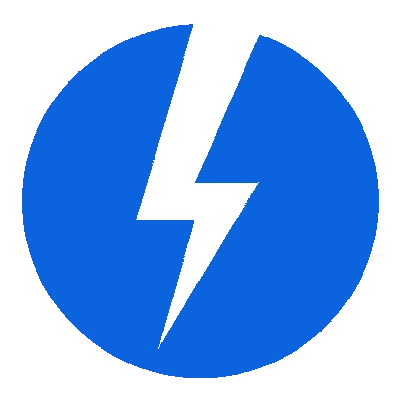
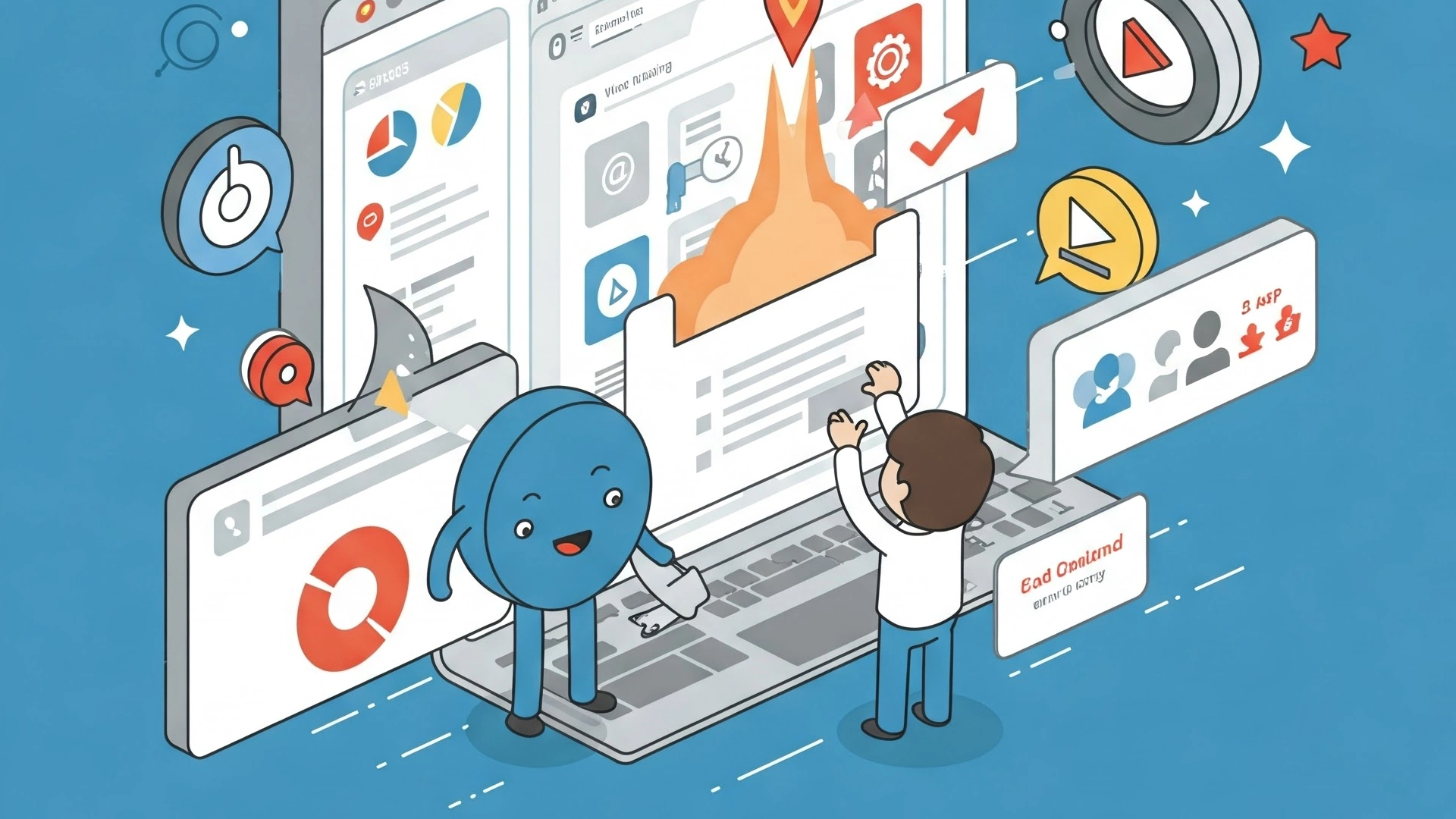
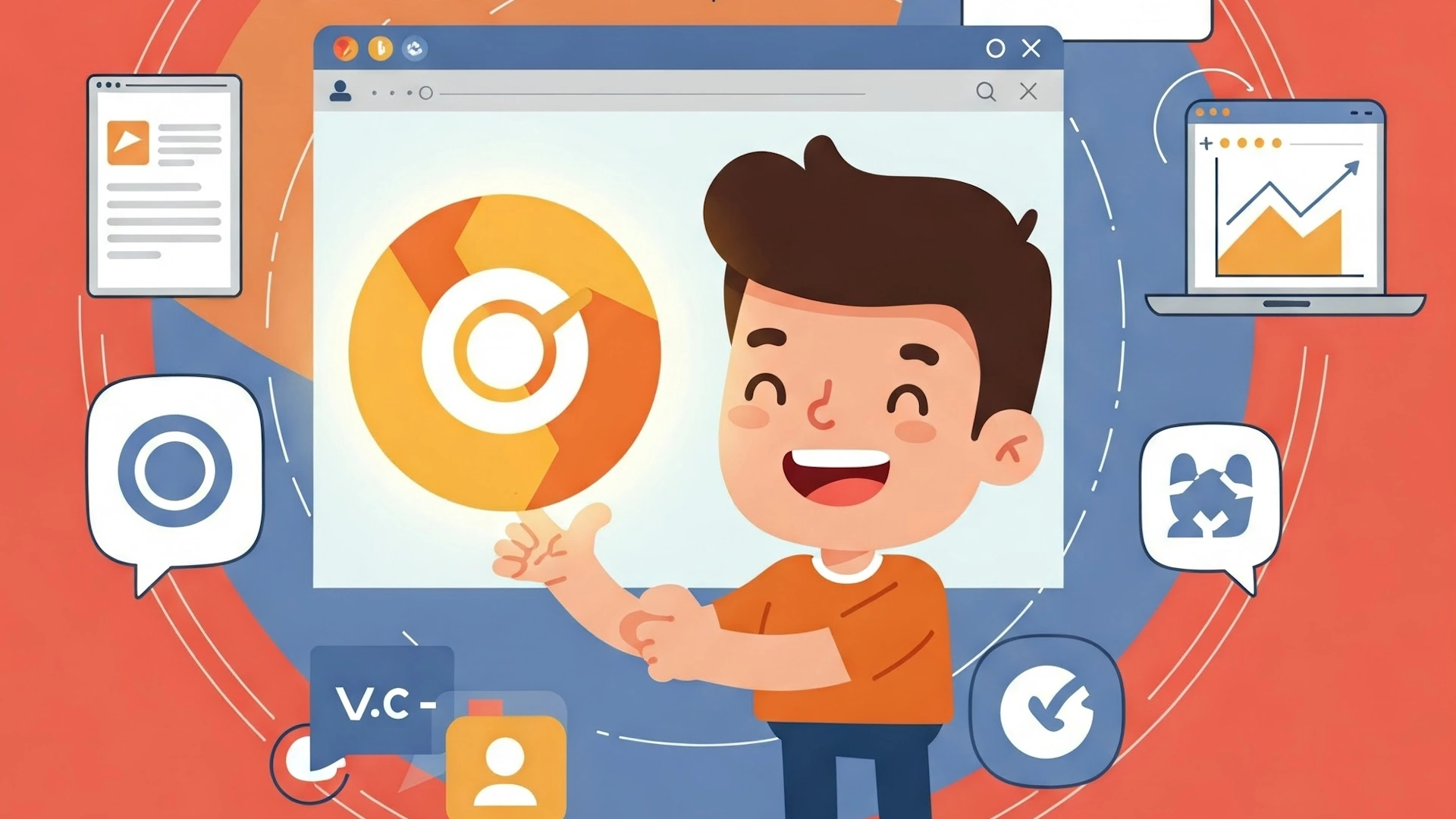
 Read More
Read More