You have an idea for a Chrome extension that would solve a real problem for you or others. Maybe it's a tool that blocks distracting websites, organizes tabs, or enhances your favorite website. But there's one problem: you don't know how to code. Every tutorial you find assumes you understand JavaScript, React, or programming concepts that feel like a foreign language.
The good news is that you don't need to become a developer to build a Chrome extension anymore. Tools and platforms now exist that let non-technical people create functional extensions without writing a single line of code. You can go from idea to published extension using visual interfaces and simple configurations instead of programming.
This guide shows you exactly how to build your Chrome extension without coding experience. You'll learn which tools make it possible, what you can realistically build without code, and the step-by-step process from idea to Chrome Web Store. By the end, you'll understand that your lack of coding knowledge isn't a barrier to bringing your extension idea to life.
1.
2.
3.
4.
5.
6.
7.
8.
9.
10.
11.
12.
13.
14.
15.
Understanding What You Can Build Without Code
Before diving into how to build, understand what's realistically possible without coding. No-code Chrome extension tools excel at common use cases like website modifications, content blocking, data collection, form auto-fill, productivity features, and simple automation. If your extension idea fits one of these patterns, you can likely build it without code.
More complex features like AI integration, advanced data processing, or highly custom functionality may have limitations in no-code tools. The platforms provide pre-built components and modules you configure rather than code from scratch. This approach covers most extension needs but won't support every possible feature. If your idea requires unique logic that doesn't fit standard patterns, you may hit limitations or need to hire a developer for specific parts.
Choosing Your No-Code Extension Platform
The most important decision is selecting the right platform for building your extension. ExtensionFast is designed specifically for building Chrome extensions without coding. It provides pre-built modules for common functionality like authentication, payments, and data storage. You configure features through visual interfaces rather than writing code. The platform handles all the technical complexity behind the scenes.
ExtensionFast offers two main options. The Starter Kit at $79 includes everything you need to build and launch an extension: production-ready boilerplate, authentication, payment processing, UI components, and documentation. The Premium Kit at $129 adds personal support and a consultation call to help you plan your extension. Both include lifetime updates and eliminate the need for coding knowledge. You focus on configuring what your extension does while the platform handles how it works technically.
Planning Your Extension Before Building
Even without coding, successful extensions start with clear planning. Define exactly what problem your extension solves and who it's for. Write down your core features in simple terms: "Block specific websites during work hours" or "Save articles to read later with one click." Avoid vague goals like "improve productivity." Specificity guides your configuration choices and keeps scope manageable.
Sketch your extension's interface on paper or in a simple tool like Figma or even PowerPoint. What does the popup look like? What buttons or settings do users see? What happens when users click different elements? These sketches don't need to be pretty; they clarify your thinking and make configuration faster when you start building. Most no-code platforms provide UI templates you'll customize, so knowing what you want helps you adapt templates efficiently.
Setting Up Your Extension Project
Once you've chosen ExtensionFast and planned your features, start by purchasing access and logging into the platform. Follow the setup documentation to initialize your extension project. The platform provides templates for different extension types. Choose the template closest to your use case whether that's a popup extension, content modifier, or background processor.
Configure your extension's basic information: name, description, icon, and permissions. The platform guides you through these settings with clear explanations of what each permission does and why you might need it. Request only the permissions your extension actually needs. Users are more likely to install extensions that request minimal permissions rather than broad access to everything.
Building Your Core Features
This is where no-code platforms shine. Instead of writing code for features, you configure pre-built modules through forms and settings panels. For a website blocker, you'd use the blocking module and configure which sites to block and when. For a note-taking extension, you'd use the data storage module and configure how notes are saved and displayed. For payment features, you'd connect your Stripe account through the payment module.
Work through features one at a time. Configure a single feature completely and test it before moving to the next one. This incremental approach prevents overwhelm and makes debugging easier if something doesn't work as expected. Most platforms let you preview your extension as you build, so you can see changes immediately without publishing anything publicly.
Chrome Web Store SEO: Complete Ranking Guide for 2025
Complete Chrome Web Store SEO guide for 2025. Learn title optimization, rankings factors, and tactics to get more downloads.
Customizing Your Extension's Appearance
Visual customization happens through the platform's design settings, not CSS code. Choose color schemes, adjust layouts, and upload your logo or icons. Most no-code platforms provide several pre-designed themes you can apply with one click. These themes ensure your extension looks professional even without design skills.
Create or source an icon for your extension. Your icon appears in the Chrome toolbar and store listings, so it needs to clearly represent what your extension does. Free tools like Canva offer icon templates, or you can hire someone on Fiverr for $5-20 to create a simple icon. The platform typically handles the technical requirements like size and format; you just upload your image.
Setting Up Authentication and User Accounts
If your extension needs user accounts, no-code platforms handle this through configuration rather than code. Connect authentication providers like Google or create email-based accounts through settings panels. The platform generates the login screens, handles password security, and manages user sessions automatically.
Configure what data you want to collect from users during signup. Keep it minimal. Asking only for email address converts better than requesting names, companies, and other information upfront. You can always collect more information later. The authentication module handles storing user data securely and associating it with their extension usage.
Adding Payment and Monetization
To monetize your extension, connect Stripe through the platform's payment module. You'll need a Stripe account, which is free to create. The no-code platform handles all the technical integration. You simply configure your pricing: monthly subscription amount, annual pricing if you offer it, and what features are free versus paid.
Set up your paywall by designating which features require payment. The platform's configuration panels let you mark certain features as "premium" without writing conditional code. When free users try to access premium features, the platform automatically shows them upgrade prompts. You customize the messaging but don't code the payment flow.
Testing Your Extension
Before publishing, test your extension thoroughly. No-code platforms typically provide testing modes where you can use your extension locally without publishing it. Click every button, try every feature, and test on different websites if your extension modifies web pages. Make sure premium features correctly prompt for payment and that all settings save properly.
Ask friends or colleagues to test your extension. Their fresh perspective catches issues you've become blind to. Give testers specific tasks to complete: "Try blocking YouTube and see if it works" or "Create a note and make sure it saves." Their feedback reveals usability problems before you publish to the Chrome Web Store.
Creating Your Chrome Web Store Listing
Your no-code platform likely includes guides for publishing to the Chrome Web Store, but you'll create your store listing separately. Write a clear title that includes keywords users might search. Create a description explaining what your extension does, what problem it solves, and how to use it. The first paragraph is most important because it appears in search results.
Take screenshots showing your extension in action. No-code platforms make this easy because your extension works locally before publishing. Capture your interface, annotate screenshots with brief explanations, and show real usage not just settings screens. Create a 240x240px icon for your store listing. If you can record a short demo video, do it. Video dramatically increases install rates.
7-Day Chrome Extension Marketing Plan (Zero Budget)
7-day Chrome extension marketing plan with zero budget. Day-by-day tactics from Product Hunt to Reddit and content creation.
Publishing to Chrome Web Store
The Chrome Web Store requires a one-time $5 developer fee to publish extensions. After paying this fee, you can publish unlimited extensions. Upload your extension package, which your no-code platform generates for you. Fill in your store listing with the title, description, screenshots, and other assets you prepared.
The review process typically takes a few days to two weeks. Google reviews your extension to ensure it follows their policies. Most extensions built with legitimate no-code platforms pass review easily because the platforms build policy compliance into their systems. If you get rejected, the rejection email explains what needs fixing. Make the requested changes and resubmit.
Maintaining Your Extension After Launch
After publishing, monitor user reviews and feedback. No-code platforms make updates easy. When you need to change something, update your configuration in the platform and generate a new version. Upload this updated version to the Chrome Web Store. Users automatically receive updates when you publish new versions.
Respond to user reviews, especially negative ones. Your no-code platform's support community or documentation can help you troubleshoot issues users report. Many problems are configuration issues you can fix quickly. The ability to update without coding means you can rapidly address bugs or add requested features based on real user feedback.
What About Limitations?
No-code platforms have limitations compared to custom coding. You're constrained to features and patterns the platform supports. Highly custom functionality, unusual integrations, or unique logic may not be possible. However, for most extension ideas, especially common use cases, no-code platforms provide everything you need.
If you later outgrow a no-code platform, you can hire a developer to rebuild your extension with custom code. But start with no-code to validate your idea, get users, and potentially generate revenue before investing in custom development. Many successful extensions began as no-code projects and only moved to custom code after proving market demand.
The Advantages of Building Without Code
Building without code has several advantages beyond just avoiding programming. You launch faster because configuration is quicker than coding. You validate ideas cheaply without hiring expensive developers. You maintain control over your product without depending on developers for every change. You learn what users actually want before committing to expensive custom development.
The extensions market rewards speed and execution. A good extension launched today beats a perfect extension launched six months from now. No-code tools let non-technical founders compete with experienced developers by eliminating the technical barrier. Your domain expertise and understanding of user problems matters more than coding skills.
Taking Action Today
Your Chrome extension idea doesn't need to wait until you learn to code. No-code platforms like ExtensionFast remove the technical barrier and let you focus on solving problems rather than syntax. Start by clearly defining what your extension does. Choose your no-code platform. Follow their documentation to build your first version. Test thoroughly. Publish to the Chrome Web Store.
The hardest part of building any product isn't the technical execution; it's starting. Most people with great extension ideas never build them because they think coding is required. Now you know it's not. You have the tools and knowledge to build your extension without writing code. The question isn't whether you can build it; it's whether you'll take action and actually do it. Your users are waiting for the solution you're going to create.
You can skip the setup and start building your core vision today with ExtensionFast.
Stay in the Loop
Join our community and get exclusive content delivered to your inbox
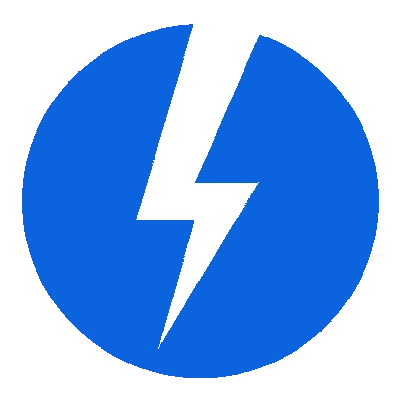
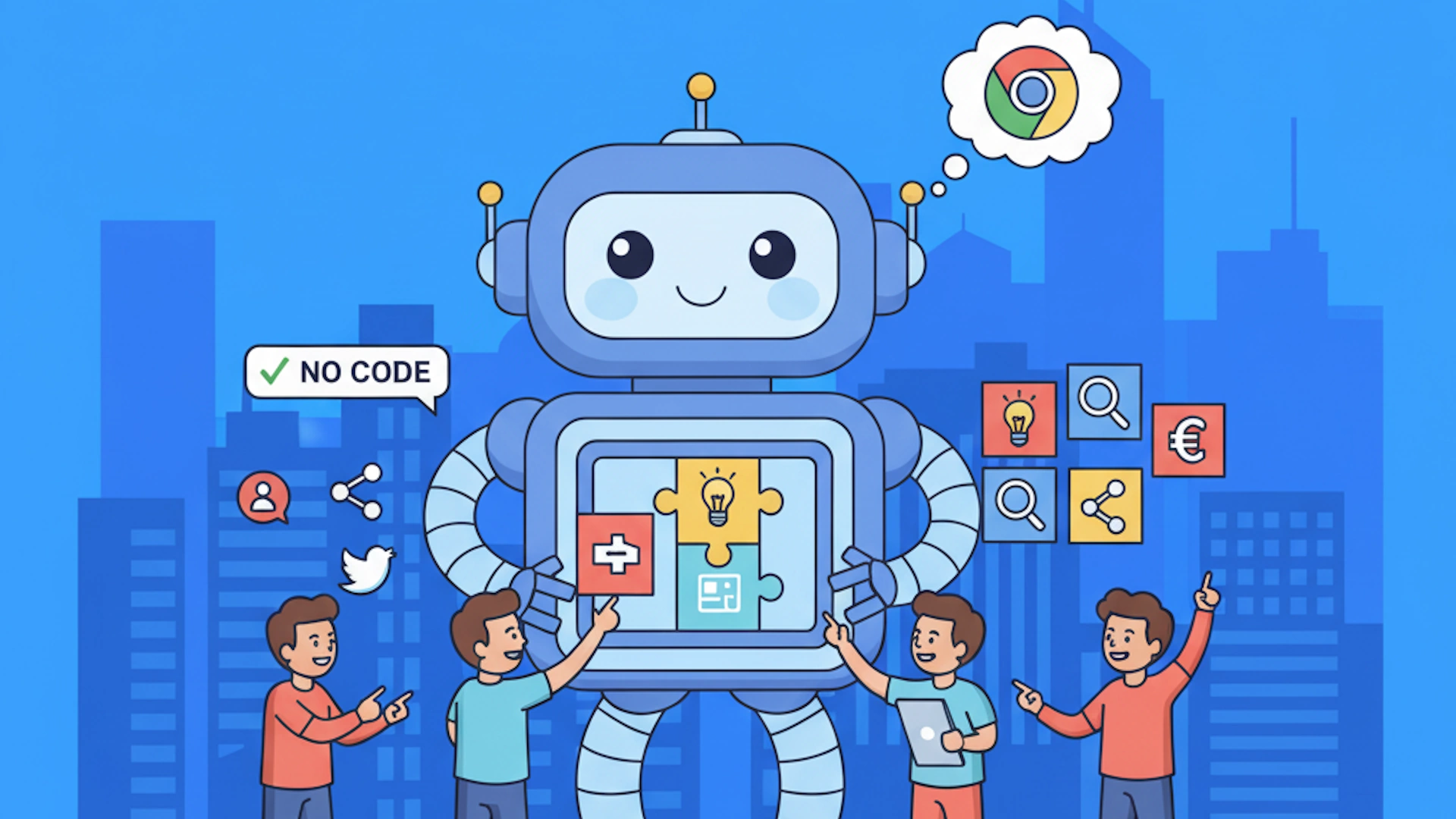
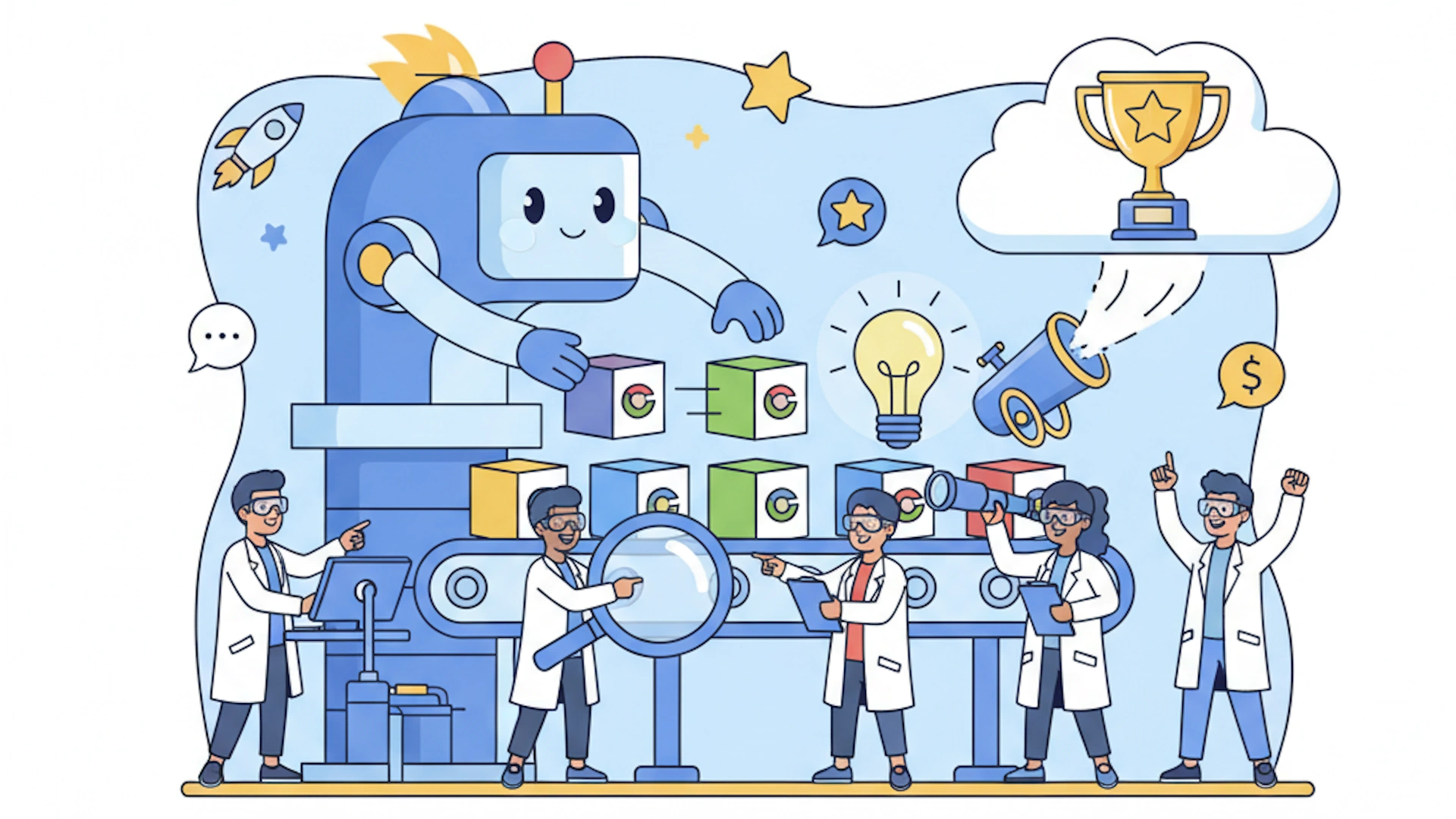
 Read More
Read More